HOW TO PODCAST CLIPTIP
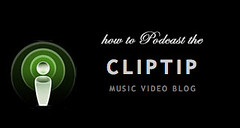
STEP 1: Make sure you have iTunes. Download the latest version here. Install it and then launch iTunes!
STEP 2: Go back to your web-browser on the cliptip page. See that image to the on this post? See the corresponding image on top right hand side of the blog? More your cursor over to it and right click on it (PC) or ctrl + click on it (Mac) and select "copy link" from the drop down menu.
STEP 3: Back to iTunes! Click on the "'Advanced" menu and select "Subscribe to Podcast. When it the window opens up, select 'paste' into the URL box and click OK. Your done!
Now, you can adjust your podcast settings so that everything a podcast friendly cliptip music video is posted, you should be able to automatically save it to your computer. So easy! Enjoy!

![Podcast: [copy link] to iTunes [subscribe to podcast]](http://static.flickr.com/51/193685010_8d9a4f9083_o.jpg)






<< Home